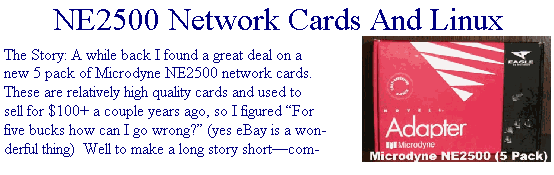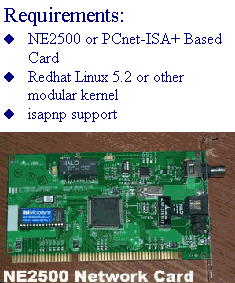|
|
|
|
|
|
|
|
|
|
|
|
|
|
|
|
|
|
|
|
|
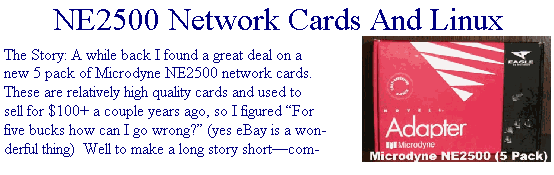
|
|
|
|
|
|
|
|
patibiltiy. The cards love Windows NT/95/98 but didn't want to work with Linux. Since I run a small cluster based heavily on Linux boxes I had given up and gone to NE2000 PCI clones. Well six months have pased, and I found myself in need of another NIC for a machine. This time when I pulled out the old box of Microdyne cards, I had a breakthrough! On this page I'll document for you how I finally got these babies to work, and with any luck so can you!
|
|
|
|
|
|
|
|
|
|

|
|
|
|
|
|
Plug and Pray?
|
|
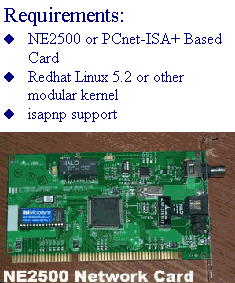
|
|
|
|
|
|
|
|
|
|
|
The problem with this card and it's compatibility with Linux is that it is almost "plug 'n play" but not completely. So when you go to install Redhat 5.x in a system with this card, the OS ussually fails to find the card even when you specify the correct driver.
The solution is to install the OS with a surrogate card and then modify the config files to use the NE2500.
Note: the procedure below is based on a Redhat 5.2 installation.
|
|
|
|
|
|
|
|
|
|
|
|
|
|
Lance Driver Module
|
|
|
|
|

|
|
|
|
|
|
|
|
|
|
|
First thing to know is that the NE2500 uses the AMD 79C961KC chip. This is also know as a PCnet-ISA+. The correct Linux driver to use with this chip is the "lance" driver (which is designed for AMD 79xxx chips) The "pcnet32" driver will not work with these cards, so don't be fooled.
In the current modular kernels and Red
|
|
|
|
|
|
|
|
|
|
|
|
|
|
|
|
hat releases this driver is available as a module and when compiled will be named "lance.o". You can try using this module to detect the card during installation, but due to PNP config problems it will ussually fail (more on that later). For now just check to make sure you have the module available.
|
|
|
|
|
|
|
|
|

|
|
|
|
|
|
|
|
|
NE2500 Linux Setup Step By Step
|
|
|
|
|
|
|
|
|
|
|
|
|
- Install Linux
- Login as root
- Run "pnpdump > isapnp.conf"
- Edit the file and set the config parameters
- Copy or append the file to /etc/isapnp.conf
- Run "isapnp /etc/isapnp.conf" to initialize the card.
- Run "modprobe lance.o io=0x0360" with the appropriate io address to insert the kernel module.
- Examine the output it produces and record the IRQ and DMA values.
- Run "rmmod lance" to remove the module
- Modify the /etc/isapnp.conf file to match the IRQ and DMA values.
- Rerun "isapnp /etc/isapnp.conf" to reconfigure the card.
- Edit /etc/conf.modules to represent the correct values
- Run "/etc/rc.d/init.d/network restart" to restart all the network devices
- Check your network configuration with "ifconfig"
|
|
|
|
|
|
|
|
|
|
|
|
|
|

|
|
|
|
|
|

|
|
|
|